I am not quite sure how HaikuDeck managed to elude me for this long, but I tried out this presentation software recently and found it solved many issues I have with presenting with an iPad.
If you are a teacher who has ever set a presentation task for students, you will be well aware of how hideous a powerpoint presentation can get. You might also have been witness to the phenomenon whereby the presentation with the most “bling” is simultaneously the hardest to watch, and the least informative.
In the past I have been tempted to weigh in on the PowerPoint (Windows) VS KeyNote (Apple) argument but it seems that our students can make really good or really bad presentations on either platform. Students seem to often get distracted by builds and animations, and these are added at the expense of meaningful information. I am also well aware of students’ belief that any image found on the internet is fair game, and exempt from referencing.
HaikuDeck is an app that allows anyone to create beautiful presentations on an iPad. The app also allows the user to save presentations so that any internet-connected device can be used to present.
1. Very simple to begin a new project
Starting a new project is as simple as hitting the “+” sign. As with many iOS apps we have grown accustomed to, HaikuDeck is easy to navigate thanks to its intuitive, visual design.
2. Stylish themes to choose from
HaikuDeck has 5 themes to get you started in the free app. True, the paid themes look very nice but the free ones are oh-so-clean and your students will find one they like pretty quickly.
3. Encourages concise text
An ideal HaikuDeck slide contains about 4 bullet points, each holding a few words. Don’t worry, the text automatically shrinks if you use up all the space, but this is a great exercise for students to isolate and use descriptive keywords
4. Absence of build and animation options
Yes, this is a huge bonus. We all love (to hate) the typewriter build and the flames, but I would rather just focus on my message.
5. Automatically searches for Creative Commons images, and references them
HaikuDeck uses text contained on a slide and searches the internet for images licensed under Creative Commons. In “play mode” the slide will have a small icon which, when tapped, reveals the name and license information of the artist/photographer. Perhaps a really good way to teach students the art of giving credit.
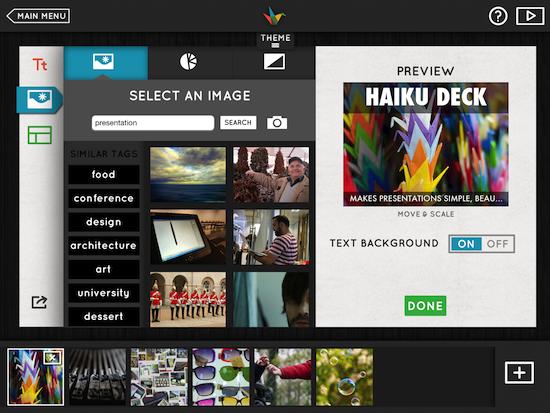
6. Did I mention, it’s free?
Yes. Free. And it works.
I contacted HaikuDeck to ask them about the logistics of a teacher creating a master account that students in a shared-iPad school could use. I can report that this is easily done, and the support from HaikuDeck was outstanding.
If you are in a school and you are looking for an iPad alternative to PowerPoint, or a cheaper alternative to Apple’s KeyNote, give this a go. If you are a teacher looking for a way to create fast and stylish slides with notes, give this a go. For bonus points, you can even share your slide decks with others.
Did I mention it is free?



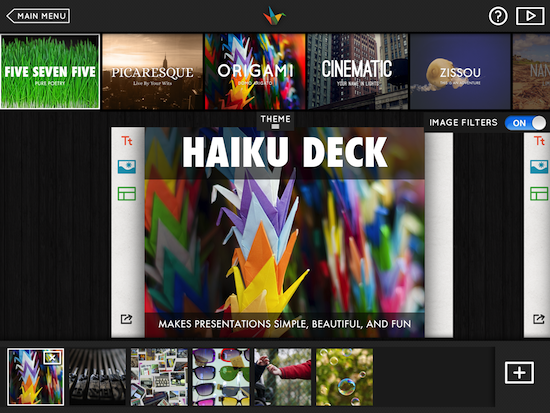




Thanks so much for sharing this with your readers, Michael. Happy you’re enjoying the app and thanks for the kudos. This means the world to us.